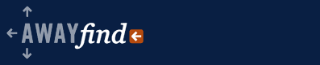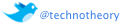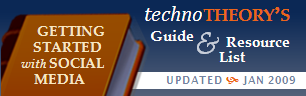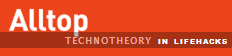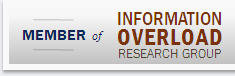June 13, 2008  by Jared Goralnick
by Jared Goralnick
 This week I published an article on Lifehacker about a fantastic blogging tool: Windows Live Writer. I covered the why, the how, the tips, and the recently released new features.
This week I published an article on Lifehacker about a fantastic blogging tool: Windows Live Writer. I covered the why, the how, the tips, and the recently released new features.
Today I’m attending BlogPotomac, where many DC area bloggers, social media stars, and geeks will gather in the illusion that the rest of the world is like them to share insights with one other.
Continue reading…
Filed under: Productivity, Tools I Use, Vista
March 17, 2008  by Jared Goralnick
by Jared Goralnick
Yesterday I formatted the (programs) hard drive on my primary computer and rebuilt everything. I’m pleased to say that my computer is now behaving and that I’ve made a number improvements. The process wasn’t so bad, but that’s because I’ve done it so many times. Here are a few techniques I use that may help you next time you upgrade or rebuild:
- Partitions. I can’t say how many times this has helped me out. I segregate my program files from my data by partitions. This way I can literally format the drive with Windows and all the programs, and then start anew. (There was no need for me to backup before reinstalling Vista. Partitions also help me to place data in the appropriate location (for example, I have my program files and important work data on 72gb of mirrored Raptor drives–which are lightning fast (10000 rpm) and synchronized in case of hardware failure). My multimedia files, though backed up, need not be mirrored or fast. (fyi, I use Drobo + Vembu for local backup, FTP Sync to mirror our offsite file/svn data locally, and fully plan to get an S3 backup like JungleDisk in place soon)
- Change your Outlook default path. Someday Microsoft will wake up and place people’s Outlook data with the rest of their documents. While Outlook 2007 + Vista places data in the mildly improved “C:\Users\username\AppData\Local\Microsoft\Outlook\” instead of “C:\Windows\Application Data\Microsoft\Outlook\” it’s still nearly impossible for the user to find and thus often not backed up. With Outlook closed, just move the Outlook.pst and any archives to your documents folder (create a new folder there called Outlook). Then when you open Outlook it’ll ask you where the file went and you can point it there. You may have to remind Outlook of your default Outlook Address Books, but now your data will be stored in a place where you’ll never forget it
Continue reading…
Filed under: Business, Productivity, Technology, Tools I Use, Vista
June 20, 2007  by Jared Goralnick
by Jared Goralnick
Google Desktop Search is soon going to be a viable alternative to Windows Desktop Search in Windows Vista. This is seriously bad news for Microsoft, and this is largely the result of Google’s new lobbying efforts.
In today’s Washington Post, there are two articles about the new Google lobbying powerhouse here in DC. While Microsoft has had a strong policy influence in this city for the last few years, they’re continuing to suffer the consequences of a poor presence in the time leading up to their major federal antitrust case. Google recently delivered a striking blow by bringing attention to the officials tracking Microsoft’s antitrust compliance the “issues” with third-party desktop search applications in Windows Vista. As a result, yesterday Microsoft agreed to “allow users to select a default desktop search provider in the same way they choose a default Internet browser or media player” and “to provide technical information to other companies so thay can make their desktop program run more smoothly on Vista” (as paraphrased from a Microsoft executive in this article). These changes will come in the Vista Service Pack slated to be released (at least for testing) near the end of the calendar year.
For the last couple years I’ve been recommending Windows Desktop Search (WDS) over Google Desktop Search (GDS) simply because of the Vista and Office 2007 compatibility advantages. WDS is built into the Start Menu, every Windows Explorer window, and every Outlook folder (see below) so it just makes sense for people to get used to WDS in XP and then stick with it in Vista. Until now GDS in Vista has been slow and had poor OS integration. And trying to running both applications would be a huge system hog. Continue reading…
Filed under: Business, Technology, Vista
June 15, 2007  by Jared Goralnick
by Jared Goralnick
Windows Vista’s Windows Explorer displays certain columns depending on the contents of a particular folder. It sounds great in theory–if you have pictures, it shows thumbnails and allows you to sort by when they were taken…if you have music, it lists the Artist, Album, and Track Number. Unfortunately, Vista, you fail me in three ways:
- You frequently guess wrong
- Until researching for this article I hadn’t realized a reliable way to correct the display when you guess wrong (and I’d been trying for months)
- You do really stupid things like changing the view when searching a folder
The purpose of this article is to both point out an issue and also to provide a thorough step by step for how to fix Windows Explorer Folder views for those who are running into a similar frustration.
As to be expected, there are times when Windows Explorer guesses wrong with folder views. For instance, in a folder with some images and many files it doesn’t know which view to select. Personally I think that if there are many different types of items in a folder that it would make sense to use the more general “All Items” view (the view we’ve become familiar with for the last twelve years in Windows), but so be it. Here’s what happens: Continue reading…
Filed under: Vista
March 1, 2007  by Jared Goralnick
by Jared Goralnick
Well, I did manage to get Vista installed. The advice here worked like a charm, and I was able to install Vista clean with an upgrade product key. No, Microsoft never did follow-up with a solution…but at least it worked.
I’m really enjoying Windows Vista. Sure, a few programs don’t work (I don’t want to upgrade QuickBooks and iTunes isn’t even upgraded) but the visual improvements are stunning. Sure, Mac may have had similar features for a while…but it’s great for us PC users to finally get a break.
Some of my favorites: the integrated search, the new Windows Media Player, the lovely Aero interface, the massively improved wireless and network connection management, the better display options, the weather gadget… I really dig it.
On the other hand, I’ve been seriously disappointed with Apple. The majority of my gripe is that I purchased a lemon of a MacBook. I’ve spent about 5 or 6 hours on the phone in the last week with a unit that is now officially considered DOA. Now I have to run between a few places to get it repaired. And I’m going to think twice before purchasing from MacMall again. When business is so busy, as it is now, this is a horrible waste of time.
But, for the record, when this MacBook was working it was no panacea, no magnificent wonderful machine. It wasn’t necessarily more intuitive to work with, and I’m not in any way sold. Some of my least favorites: error messages that are immensely unhelpful, no manual way to eject a CD (and no eject button that works without software), a remarkably sparse online support, no visual or audio indication when important statuses changed (like connecting to a network or disconnecting from a network), and about a million compatibility issues with Office. But I’m going to take a deep breath and get this machine (for SET’s designer; it’s running Vista, as well) repaired…
So this week has seen a great deal of upgrades. A MacBook. A Vista install on my primary machine. A gorgeous new notebook (Dell XPS M1210) with all the bells & whistles. Now it’s time to update the infrastructure a little bit–redo the server, clean up a dedicated XP box for use as a computer-to-be-dialed-into, and figure out some more features in OneNote 2007 and Groove Server…
Filed under: Business, Technology, Vista
February 14, 2007  by Jared Goralnick
by Jared Goralnick
Update: I’m going to try the hack suggested here for how to install an update without installing an old OS first. Sure, it requires two installs, but it may be an easier option than trying to get XP running again. I’ll keep you posted. IT WORKED!
Well I’m not in much better of a position than when I started. I called Microsoft the next morning (2/2) and they offered a number of good ideas. The most likely idea they mentioned was that by attempting to install Vista I had overwritten the master boot record with one that the XP installer couldn’t use…and thus I could no longer install Vista. The solution was to restore the boot record to the XP one. I followed the steps listed on a few websites and discussed it with the Microsoft tech, but had no luck reinstalling XP.
I was on the phone with Microsoft for about 2 hours, being juggled around between different people, all of whom were very friendly. Unfortunately, they all said that the solution for me was a product key that they couldn’t provide. Funny how much time Microsoft is willing to spend to avoid the potential of giving out a license to someone who already legally purchased their software.
So, in short, purchasing an upgrade can be a real waste of time. You have to have the previous OS running, and if you don’t, you’re SOL.
I guess I’m going to purchase another copy of the software. Buying it OEM is still cheaper than using their online purchase. Something just doesn’t sit right with me about the whole experience.
Filed under: Technology, Vista
February 1, 2007  by Jared Goralnick
by Jared Goralnick
I’ve had Vista Beta RC2 running on another box for a while, but I thought it was time to take the real plunge and put it on my primary computer. But I’m not completely insane–I did what any logical person would do–set it up on a clean partition (so I could dual boot unless until programs like iTunes and who-knows-what-other utilites are supported by Vista…).
So I whipped out the ‘ole PartitionMagic, created 25gb of NTFS space. And got ready for whatever Microsoft was going to throw at me.
Pop the CD/DVD in. Change the boot order. No more nasty blue screen–the setup engages. It didn’t even want my RAID drivers–Vista’s cool like that.
Then the Product Key Screen appears. So I enter my Vista Business Upgrade product key. Naa-aah. Microsoft pleasantly lets you know that you can’t perform an upgrade unless you’re in the operating system you intend to upgrade. No longer can you just stick in some old CD from Win98, Win2000, or WinXP to prove that you own it–WTF?
But it gets worse. Continue reading…
Filed under: Technology, Vista
 by Jared Goralnick
by Jared Goralnick
 This week I published an article on Lifehacker about a fantastic blogging tool: Windows Live Writer. I covered the why, the how, the tips, and the recently released new features.
This week I published an article on Lifehacker about a fantastic blogging tool: Windows Live Writer. I covered the why, the how, the tips, and the recently released new features.