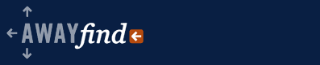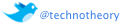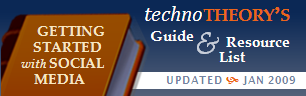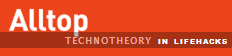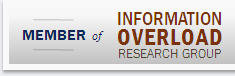I used to hear people talk about cash flow as being “the biggest challenge” for small businesses. I always understood that billing in March might translate to payment in May or June and that, depending on the amount due, borrowing might be necessary. But a lot of things in the last year have offered a better understanding of cash flow:
- The better organized your books and reporting, the more you realize that cash flow is an issue
- Positive cash flow can be much worse than negative cash flow
- Smaller revenue from many clients may be easier to stabilize, but it’s much less predictable and more time-consuming to manage. And big checks are a whole different story.
The better organized your books, the more you realize that cash is an issue
When invoices go out, checks will start to come in. But not all of them. We’ve always kept pretty organized books, but this year my books have become somewhat of a work of art. I want to grow SET Consulting and strengthening SET’s reporting capabilities has seriously improved my picture of what’s going on . With regard to cash flow especially, I realize much more lucidly what to expect, and when a phone call or letter is in order. Sadly I realize that my “wonderful clients” can be a royal pain.
Positive cash flow can be much worse than negative cash flow
The concept of cash flow is essentially that the money in your pocket is not an accurate picture of your financial condition. This is especially important to realize when you have a lot of money.
In the past, the amount of money I perceived as having was in line with the transactions I’d entered in QuickBooks–so I always felt pretty good that I was basing my ideas off the assumption that all the checks I’d written had been cashed (when they hadn’t yet). But that’s such a small part of the story.
You may have $50k in the bank. Payroll may only be $10k. But what about the other expenses each month? What about the projects that are being worked on right now but the contractors? What about quarterly taxes? How long will it be before you’ve got $10k? Or 0?
If you’re smart, you know your monthly burn (when I found out mine I was not particularly happy…though it did convince me that a few nice meals really didn’t make a difference). But the question is how much do you pay attention to it, while factoring in your A/R aging, when you’ve got a bunch of money in the bank?
When cash flow is not so hot, you pay closer attention to what’s going on in your business. But you need to pay just as much attention when things seem good because cash comes in waves…and cash goes away as quickly as it comes onto the scene.
Smaller revenue from many clients may be easier to stabilize, but it’s much less predictable and more time-consuming to manage. And big checks are a whole different story.
The more variables and the bigger the check the more things get to be a pain. When we were receiving a few small checks per month, we didn’t have as much trouble collecting. But everything gets to be more of a pain when there are more clients and bigger checks. Of course this isn’t always the case, but more variables never really makes anything easier. And cash flow is harder to predict when there are more bits and pieces involved.
 by Jared Goralnick
by Jared Goralnick




 We should receive all forms of mail once per day.
We should receive all forms of mail once per day.