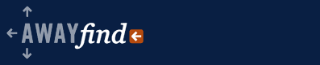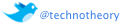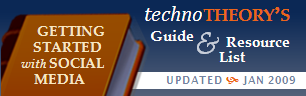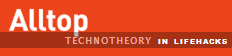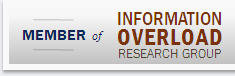March 19, 2008  by Jared Goralnick
by Jared Goralnick
In the last few months, Gmail has offered two (free) features that everyone interested in maintaining their brand (i.e., @yourdomain.com) and controlling their data (locally, not just in the cloud) should take advantage of. Though I’ve used Gmail for years, I had been hesitant to make it a primary email account, but now I’m on-board and excited.
Note: I’m making the assumption here that using Gmail to manage your domain-branded email is better than using the basic POP or IMAP provided by your ISP. The main reason I switched to Gmail is its superior server-based spam filtering and server-based rules–which means crap doesn’t ever make it to me, especially on my mobile devices.
The first feature is what’s known as Google Apps. While it’s ostensibly an online productivity suite, it includes the ability to use your own domain through Google’s Gmail system. “But wait, Jared, I’ve always been using my domain-branded email through Gmail.” No, you haven’t quite. In the past Gmail emails for your domain have looked like this (though many people don’t even bother and just used their main gmail address for replies): Continue reading…
Filed under: Business, Email, Mobile, Outlook, Productivity, Social Media, Technology, Tools I Use
December 4, 2007  by Jared Goralnick
by Jared Goralnick
The only thing less productive than reading an email three separate times and not responding is misreading the message and responding right away. Some people come off either illiterate or disrespectful with their correspondence. Worse yet, I think it’s because they’re attempting to be productive and responsive–but both of those aims are best achieved when doing something right the first time–which both saves you time and is more professional. Working faster is not the only goal.
I ran into an old acquaintance at a business function who suggested getting together. In each email correspondence he missed something I said earlier in the message thread, forcing me to repeat myself and him to respond to many more emails. The worst part: though we both restated the date numerous times in the message, he showed up on the wrong day. When I notified him on the day-of our meeting (which was a week later) he had to cancel because he never realized that he was at fault all along and at that point didn’t have the date available. It was both a laughable taste of his own medicine and doubly frustrating for me.
This is not the first time something like this has occurred (I have so many more stories, and I’m sure you do, too). So here’s my advice, with a smattering of both productivity tips and etiquette: Continue reading…
Filed under: 4-Hour Workweek, AwayFind, Email, Netiquette, Outlook, Productivity, Technology
July 5, 2007  by Jared Goralnick
by Jared Goralnick
This post is part 2 of a series that began here. In the last article I discussed two Outlook techniques for assigning tasks to emails. Below I’ll discuss (some of) the approach I use for generally organizing my day as relates to Outlook.
My approach to personal information management comes from a few sources:
- From Getting Things Done (GTD) I learned that you need to trust your productivity system to keep you in check, so that you don’t have to second-guess things (did I write back? don’t I have an appointment soon? etc.)
- In The Four Hour Workweek (4HWW), Tim provided additional motivation that the world isn’t going to end if you delay responding to inputs, and that you should do everything in your power to batch your responsibilities (or better yet, outsource them, but that’s not for this post)
- I like holding onto things long after I probably should, so I need some sort of super fast filing & retrieval system (while still keeping out of site the things that are no longer relevant)
- I will not check many places to keep track of things, so I need everything organized in as few screens/programs as possible
Let’s start with the setup: In the morning my Microsoft Outlook is set to Work Offline; when I am online, all email notifications are disabled.
My portable device: I have a Motorola Q that synchronizes via ActiveSync. I can literally type an address into an appointment and by the time I’m in the car that address will be sync’d to my phone so I can enter it into the GPS. Reminders and everything else in Outlook (except notes) are also in live sync. No iPhone for me (yet).
The only way I can really think of to begin this is with the beginning. Continue reading…
Filed under: 4-Hour Workweek, Business, Email, Outlook, Productivity, Technology
July 2, 2007  by Jared Goralnick
by Jared Goralnick
(For Part 2 of this series, click here)
Given that I’m supposed to be an “efficiency trainer” and my platform is Microsoft Office, I run into a lot of people complaining about how difficult and counterintuitive Microsoft Outlook is. The Outlook as we know it has gone through six versions since Windows 95, and there have been a lot of productivity-enhancements . I don’t believe that one needs to use to-do list managers, web based calendars or external RSS readers to stay on top of their life. Not to say that they’re not all valuable in their own right, but if you’re already spending a lot of time in Outlook then it can be helpful to keep things in one place.
In the first segment of this Outlook series (this article), you’ll find two ways to get your time-consuming emails into your task list (one way for Outlook 2000-2007 and one for just Outlook 2007). These should help to get your Inbox to empty and allow you to perform your tasks when you need to–without having to stare at not-yet-relevant messages. In my next post I’ll mention how this relates to my personal application of The Four Hour Workweek‘s email management ideas.
The following two techniques are based on the assumption that something you can’t respond to now would be better filed away as a task to deal with later, when you’re reminded to perform it.
Continue reading…
Filed under: 4-Hour Workweek, Business, Email, Outlook, Productivity, Technology
May 22, 2007  by Jared Goralnick
by Jared Goralnick
I’ve been attempting to stick with the less-email approach for the last two weeks and it’s been generally helpful. However, I’ve had to violate the number of times I check email and ran into some surprises. I’m also not sure whether it’s a good idea to restrict yourself in certain circumstances or just to go with the spirit of the idea. Anyhow, here are some realizations after checking email mostly-twice during the work day for a couple weeks.
Lesson 1: Email is always a distraction. If you’re working on something it’s never a good idea to check your email and get distracted.
Challenge: Some tasks merit fast-paced email exchange or require a response via email. Sometimes an email message in the morning relates to an appointment in the afternoon. But looking for one email typically results in receiving more than you wanted.
When I initially communicate with a prospect or a client, I want to impress them with responsiveness…and I feel I can achieve that (to some degree) with quick email back-and-forth. I’m also not yet in a position to explain to them my new “philosophy of email” and thus why our email exchange may take a while. And, as for project-related emails, as deadlines are coming I feel that it’s of crucial importance that I receive them.
Possible Solutions:
- OUT OF OFFICE RESPONSE: I could, as Tim Ferriss suggested, create an “Out of Office Response” that tells people my email strategy. That would solve the “appointment confirmation” problem but it could still weird-out a new prospect and I’m not sure how well it’d help in a project-based situation–the sender might not be aware of the significance of their input into my work.
- COMMUNICATION: For starters, telling people about your process is a good thing. Especially your co-workers. Right now I’ve only told a few people about my approach because I wasn’t sure that I was going to stick with it. But now I realize that checking email twice (or at least not until around lunchtime) is magnificently liberating (I actually get stuff done in the morning!)…and I’m going to tell a lot of coworkers and clients. Though it doesn’t solve the “new clients” problem, it’ll resolve 80% of the communications issues, as those are with the same small group.
- FUDGING WITH DISCIPLINE: There are going to be times when you need to check your email. Just try not to pay attention to anything else when you’re looking for that one message.
- THE IMPORTANT DUDE: Have someone else check your email (frequently) who is familiar with your process. If a really important message comes in (they’d have to fully understand what really important means!) then they’d let you know. I look forward to that day…
Lesson 2: Breaking the system for seemingly logical reasons is risky.
Challenge: It seems that when you’re in transit or in between tasks that email won’t take away from something else and thus it’d be perfectly fine to check it now. However, when you do check your email you may be surprised by something that changes your mood or makes you realize you really had to do something. Unfortunately when we’re between things we don’t have the luxury to respond to pressing or emotional issues.
This week I was working with a client in a conference room and things were moving very slowly–they hadn’t prepared for the meeting and had to do a few things on their laptops before we could actually get to work. So I figured, why not check my email?
In Outlook I found a message about a project I’d recently won with a major client, though they had placed all of the Terms and Conditions into their own language. They had added a “Work for Hire” clause, indicating that our training material was “Work For Hire” and, as such, that they could rebrand and reuse it. Now I’m cool with people having issues with some of my terms, and I recognize that the contracting officer probably just plopped our contract into his template which already had that clause…but it still royally irked me. When I communicated (somewhat strongly) with the CO about why our work was not Work for Hire they just removed the clause without a question (our material is usually treated like a book–you get a certain number of copies)…but, again, it really changed my mood and I felt the need to respond then and there.
This kind of stuff happens all the time when we check our email: things surprise us and change our mode of thought.
Possible Solutions:
- BE PRODUCTIVE NOT RISKY: The goal of checking email when you have free time is to use that time wisely. So be wise–have a book or other task ready for you. Maybe file some things, clean up, work on a task that’s not super thought intensive but needs to get done. But whatever it is, don’t check your email because there will often be surprises that change your current state.
- CREATE A BARRIER: Don’t turn on automatic download of email messages in any of your portable devices. Put a password on your email application. Don’t carry your cellphone when you go into a client’s. Whatever it is that makes it just a little more difficult to check your email–that’ll make it much less likely to happen.
I have many more lessons to share and some specific practices I’ve tried…but at 9:30am I’d really best be getting some work done. Stay tuned…and don’t check your email.
Filed under: 4-Hour Workweek, Business, Email, Outlook, Productivity
May 9, 2007  by Jared Goralnick
by Jared Goralnick
 We should receive all forms of mail once per day.
We should receive all forms of mail once per day.
Can you imagine a world where the mailman would show up a bunch of times each day? Where weekend activities were interrupted by bills and packages at various times?
Sounds foreign…and kind of annoying. But that’s email. And that’s what’s wrong with it.
Continue reading…
Filed under: 4-Hour Workweek, Business, Email, Outlook, Productivity, Technology
 by Jared Goralnick
by Jared Goralnick



 We should receive all forms of mail once per day.
We should receive all forms of mail once per day.