 I recently switched applications for my personal email, and have since been on a filtering rampage to improve the quality of the stuff that makes it to my inbox.
I recently switched applications for my personal email, and have since been on a filtering rampage to improve the quality of the stuff that makes it to my inbox.
My motivation was a change in email tools, but after just a couple weeks of creating filters (taking a grand total of 15 minutes over that time), my inbox is much better than before.
Now’s your chance to do the same thing. I’m going to talk first about Gmail and then about Outlook–the principles are the same, and the result is a lot of saved time and easier focus.
The Problem: Email that doesn’t require action
When you get lots of email, it can be daunting to make it through it all. But you don’t need to act on a lot of that email, or at least not right now. Much of that email just clutters your inbox, distracts your attention, and takes time from your day. I’m not referring to spam–that’s a whole different topic (best solved through server-based solutions like Gmail, Postini, or MX Logic). I’m referring to newsletters, shipment notifications, friend requests, event invitations–anything that you might want to look at, but that you most likely can wait a few days for. Read on for how to keep this from your inbox…
My take on inbox quality improvement
The only things I want in my all-important inbox are what I care about today, and plan to act upon right after I read. Generally speaking, these are unique communications from people that are sent primarily to me. My inbox is something I clear out every day, and address all of its messages–I don’t want anything slowing me down.
The answer for me is applying filters (as Gmail, Thunderbird, or Eudora calls them) or rules (as Outlook calls them) to my messages. Examples include (please bear in mind that I’m going to use the terminology “folder” here to refer to Google’s “labels” as well):
- All Facebook and Evite event invitations go to a social media folder
- All Twitter follows, Flickr adds, etc go to a social media folder (though I’m considering turning off all Flickr notifications…but there’ll be a whole SERIES about social media productivity in a few weeks)
- All online purchase related items go to a management folder
- Anything resembling a newsletter in anyway goes to the newsletters folder
- Anything that I probably won’t read, I immediately unsubscribe from all of their correspondence
Making it happen–what YOU need to do
Starting today: whenever you get an email, think carefully if it’s personally relevant/actionable. If it’s not then don’t just file it away:
- Unsubscribe from that mailer if it’s a legitimate mailing that you’re just not interested in
- Create a rule/filter to prevent that type of email from ever reaching your inbox again
BE RUTHLESS. Anything resembling a newsletter or automatic notification is probably not worthy of your immediate attention–remember, things that make it to your inbox will also make it to any remote devices’ inboxes you check. Anything that’s not sent directly to you with personal information is likely something you can deal with another time.
Rather than trying to go through old messages and create filters for them at once, spend 30 seconds to create a new filter when the need arises. Just ask yourself every time you’re about to delete or file a message: will I be doing this again? If the answer is yes, then create a filter.
Tutorials for Outlook Rules and Gmail Filters
(example: new Twitter followers)
The following is a tutorial for creating rules in Microsoft Outlook:
(and here’s more information from Microsoft)
And here is a tutorial for creating a filter in Gmail:
(and here’s more information from Google)
My apologies that these videos are slightly cropped–the non-cropped versions are on Screencast: Gmail & Outlook. This was my first time using Jing (it rocks…but to my knowledge doesn’t provide any editing options); also, the new version of our site that we’re designing will accommodate wider blog postings.
It’s your turn
Whether or not you were familiar with creating rules/filters in the past, be very careful to ALWAYS create rules (or unsubscribe) rather than filing (or deleting) messages right away–within a month, you’ll get far fewer messages in your inbox…and thus it’ll be much easier to manage you email.
Are there any creative rules/filters that you have set up? Had any challenges creating one? Let us know in the comments…


You should really subscribe to Technotheory via ![]() email or rss.
email or rss.



 by Jared Goralnick
by Jared Goralnick

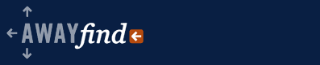


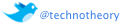
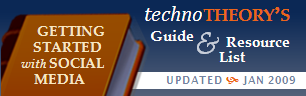

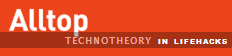

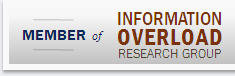
Great tips! Also, don’t forget to do a regular review (once a week works for me) of the folders you set up as filter/rule destinations :)
Very good addition, Brian! Personally I find myself so naturally distracted that I often click on those folders (when they’re bold) so I don’t need to “remind myself”–but others might need a little nudge and that’s helpful :-).
I look forward to the day when I’m not so easily distracted!