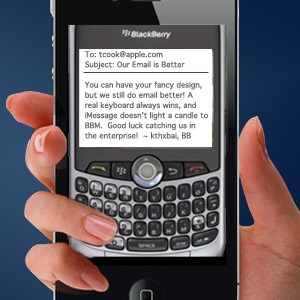 RIM gets a bad rap. It set out to create the best email experience for mobile, and it did that. Unfortunately for them, smartphones now do a lot more than email.
RIM gets a bad rap. It set out to create the best email experience for mobile, and it did that. Unfortunately for them, smartphones now do a lot more than email.
Still, it’s worth pausing to look into what BlackBerry brought to mobile email, and to point out how iPhone and Android users can replicate some of RIM’s best features.
The Core Difference Between BlackBerry and iPhone/Android: Email
In full disclosure, I began writing this post after a bunch of former BlackBerry users moved to AwayFind. I started digging deeper into what AwayFind had to do with BlackBerry, and it all made sense: BlackBerry is a server-to-server enterprise email tool with a mobile device serving as the frontend. Android and iPhone are mobile computers with email clients as one of their applications.
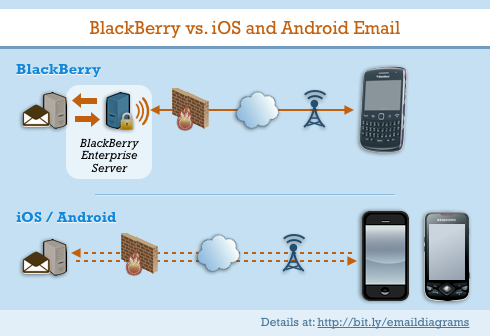
What these different architectures mean for smartphone users:
- The BlackBerry Enterprise Server (BES) sits behind a corporation’s firewall and talks directly to a mail server, in realtime. It stores all the mobile device’s settings, and thus only communicates with the BlackBerry when there’s something it needs. The BES is designed to make email on the BlackBerry as fast and efficient as possible, and utilizing the phone (and its battery) only when necessary.
- Android and iOS devices check the email on their corporation’s mail server directly, over the internet. This happens in one of two ways, either the phone asks every few minutes, “is there any new mail?” or the phone does its best to maintain a connection with the mail server(s) directly, waiting for a change in the inbox. In either case, it takes up battery life, and is neither as quick nor as reliable. Without a server in the middle, the phone does the hard work.
The reason for this is simple: BlackBerry is an enterprise email device; Android and iPhone are consumer devices with software that checks email. If you’ve ever traveled with a laptop, you know that email software sometimes works great and sometimes works unreliably—email isn’t at the center of the universe on laptops. And the same is true on Android and iPhone.
Without a server-to-server mail environment, iPhones or Androids will never perform the same as BlackBerry devices, but the gap in capabilities is narrowing. There are now both native and third-party ways to bring the worlds together.
In case you’re curious: the parallel to AwayFind is that the AwayFind server talks directly to the mail server and only notifies an iPhone or Android device when necessary, similar to BES. Since AwayFind uses the push notification service provided by Apple/Google, it’s usually faster than SMS.
Features that BlackBerry Users Miss on iPhone and Android devices. And how to replicate them…
AutoText / Word Substitution
BlackBerry has a robust shortcut-> common phrase tool, that even lets you insert variables like the current date/time. For instance “lmk” can automatically turn into “let me know.”
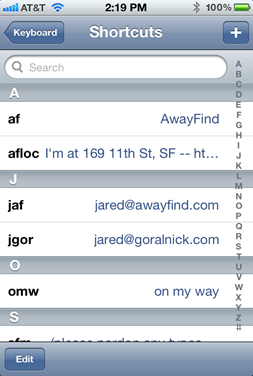 With iOS5, this is now relatively easy…but Android still hasn’t quite caught up.
With iOS5, this is now relatively easy…but Android still hasn’t quite caught up.
On iOS, go to Settings > General > Keyboard > Shortcuts. Type the full phrase in the “Phrase” and the abbreviation in the “Shortcut.” You can see some of my examples to the right…
On Android, you most likely won’t find Auto Text with the keyboard that comes pre-installed. Even Swype (the most popular third-party keyboard) does not include it. Auto Text Keyboard is one the most popular apps for this. Just be aware that when installing a tool like this, you are changing the entire keyboard on your phone, and not just adding Auto Text.
Once you have Auto Text available, I’d recommend taking a couple minutes to insert common phrases. As you can see in the image above, I have shortcuts for my email address and common phrases. For instance, “afloc” transforms into “I’m at 169 11th St, SF — http://bit.ly/sfawayfind” (which is my office address).
Blinking Indicator for New Emails
BlackBerry is perhaps best remembered for its multi-colored blinking LED, which let you know of various states for the phone. By default, red means “new message,” green means “low battery,” and blue means “bluetooth.” People were particularly keen on the red display (more on this in the next section, in the video especially).
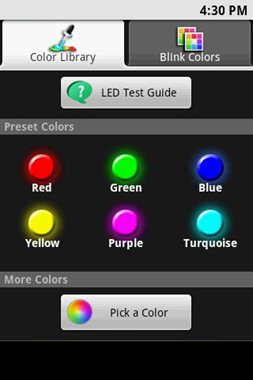 On Android, there are many applications that allow you to customize the color and behavior of the LED, however not all work on all phones. One popular application is called Blink (pictured to the right), which can display a particular color indicator for an SMS or phone call. While this won’t let you know about new emails, you could use a program (like AwayFind ;-) that converts an email into an SMS to accomplish this.
On Android, there are many applications that allow you to customize the color and behavior of the LED, however not all work on all phones. One popular application is called Blink (pictured to the right), which can display a particular color indicator for an SMS or phone call. While this won’t let you know about new emails, you could use a program (like AwayFind ;-) that converts an email into an SMS to accomplish this.
On iPhone, you can navigate to Settings > General > Accessibility > LED Flash for Alerts and turn it On. If you place your phone face-down on your desk, you’ll see the LED flash light up once for any notification. There isn’t a way to set a persistent blink (without jailbreaking it and using a program like FlashEnhancer).
Notification of Only Certain New Emails
On BlackBerry, one can even further customize their LED to only blink for emails from certain specific people. This is one of the most popular BlackBerry features, since it can be distracting to see a blinking light every time an email arrives. A quick story about why BlackBerry users love this this:
If you use Gmail and Android, you have the ability to send specific senders to specific labels. Then on the Android Gmail app, you can set specific labels to trigger a notification. (On the Android Gmail app, Go to Settings, click on your email account, and then click setup both Email Notifications and Labels to notify.
At present, iOS does not offer this. However, on iOS6, they’re introducing an Email VIP feature where you can star specific people. Then, when those people email you, a notification will appear with the context of the message.
Even with these features, this need is one of the main reasons people come to AwayFind. AwayFind offers this for both iPhone and Android, integrates with Exchange, Outlook, Gmail, and Google Apps, and can be deployed throughout a company (even for non-smartphone users through SMS). It’s also much faster than the push functionality built into the iPhone and Android OS because AwayFind talks directly to the mail server.
Keyboard Shortcuts for Compose
On the BlackBerry, it’s always quick to create a new email. From the Home screen, you need simply press C (since there’s a physical keyboard!) to create a new email or SMS. There are all kinds of shortcuts for similar things.
While this might be possible with iOS’s new AssistiveTouch, it’s definitely not designed for this, and I wouldn’t recommend trying. Fortunately, tapping the Home button, clicking Email, and pressing Compose shouldn’t take more than 2 seconds. The Compose button is available from every email display view (except when you’re already composing an email).
On Android, it can take a little longer to navigate to Compose (about twice as many clicks in some cases), but you can use a gesture to navigate straight to the Gmail application. My Gesture Shortcut Launcher is one application to try, which will at least cut a few steps.
BlackBerry vs iPhone and Android for Email
If you spend all day replying to emails on-the-go, BlackBerry will be faster. But not because of the above features—it just comes down to the keyboard. Swype for Android may help, and the iOS keyboard is pretty good, too…but nothing beats a physical keyboard.
On the other hand, if you spend more time reading and processing email, then the bigger screens and easier navigation will make the email experience more pleasant, and perhaps as productive.
And, it goes without saying that iPhone and Android have a much larger array of both productivity applications and games. From multimedia to news to task management, and even just keeping the device in sync (with things other than Enterprise mail), BlackBerry still needs to catch up.
How Have You Found the Switch?
While many individuals made the switch a long time ago, a lot of enterprises are going through the jump just now. If you’re running into difficulties getting your users moved over, I’d be curious what challenges you’re experiencing? Maybe there’s something I can help answer in the comments or in a future article… Feel free to respond below or email me at jared A technotheory.com.


You should really subscribe to Technotheory via ![]() email or rss.
email or rss.



 by Jared Goralnick
by Jared Goralnick

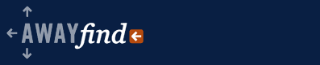


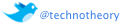
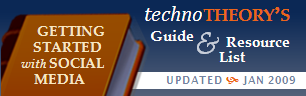










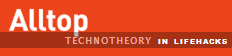

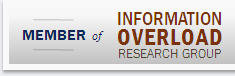
Auto text / word substitution will be part of the stock keyboard on Android 4.1.
My company decided for us. They forced the disconnection of all android devices from connecting to the exchange server. No w only BlackBerry or iPhone devices are allowed to connect.
“The BES is designed to make email on the BlackBerry as fast and efficient as possible, and utilizing the phone (and its battery) only when necessary.”
BS. A Blackberry must be on to work.
Blackberry pushes email. Smartphones pull email.
Switched a year ago to the iphone and will never look back!
And don’t forget how to use the venerable Palm Pilot;s best overall feature on an Android phone…
http://information-overload.nzeldes.com/blog/2012/03/hooray-graffiti-for-android/
:-)
I’m a Realtor and live and breath through emails and texts. I just can’t seem to make the leap from my BB. I’d love the bigger screen, but is that all I would be gaining? I don’t do games, surf the web, but to have better maps (GPS) would be nice. The map on BB is too small to see much detail. Help push me over the edge! I was about to go buy a Samsung Galaxy S3, but this email issue is just too much for me.